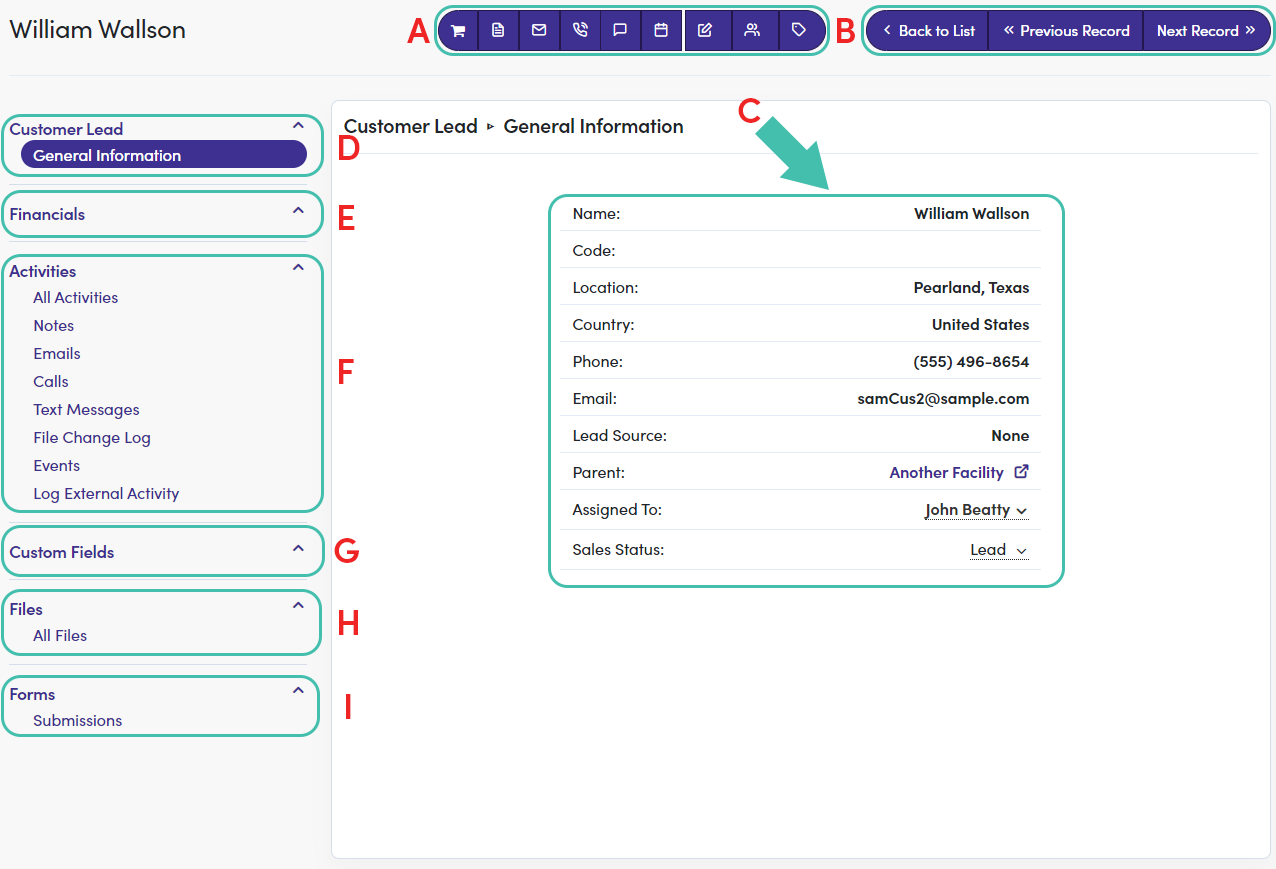Table of Contents
What is a General Information Page?Why Should I use a General Information Page? Getting Started General Information PageWhat is a General Information Page?
We all have, keep, and manage various lists (both digital and physical) that contain information. Our phone and email contacts are a couple of the most common examples of these lists. So, how does this relate to FranchiCzar OS?
For every entry within FCOS there is a General Information page containing not only their contact information but is also a reference to every interaction.
Why Should I use a General Information Page?
Having easy access to comprehensive lists of your customers and leads is an invaluable asset when it comes to running your business. Much of the information found on these information pages, will assist you with keeping track of day-to-day interactions with Customers/Leads such as:
- Emails
- Phone Calls
- Texts
- Purchase History & Current Subscriptions
- And, (not to mention) this person's Sales Status
- Lead
- Active
- 1st Contact
- Etc. ("Sales Status" options are customizable)
Getting Started
Once an entry is added to FCOS, they are accessible via the left-hand menu. Depending on the type of entry you are attempting to access expand that menu (Customers or Facility) and click on an option to view the specified list. 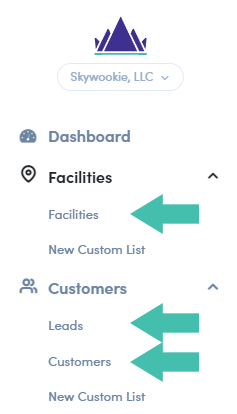
General Information Page
- Quick Action Menu (from left to right)
- Point of Sale (Purchase)
- Create a Note
- Send an Email
- Make a Call
- Send a Text Message
- Edit General information (view provided below)
- Merge with Another Record
- Add Tag
- Record Navigation
- General Information Card
- “Customer Lead” Menu
- General Information – Lead’s information card
- "Financials" Menu
- A list containing Customer/Lead: Credit Cards, Active Subscriptions, and Purchase History
- “Activities” Menu
- All Activity – Logs all actions taken with lead and who performed each action
- Notes – Logs all notes made on lead and who added
- Emails – Logs all email communications (including all content)
- Calls – Logs all calls made corresponding to entry
- Text Messages – Logs all text messages made to corresponding entry
- File Change Log – Logs all uploaded files and the person performing the action
- Log External Activity – Platform to enter all external communication with lead
- call
- text
- event
- Custom Fields (these are created via Settings>Custom Fields)
- Files
- All Files – Repository of files corresponding to lead
- Forms
- Submissions – Record of forms submitted to lead