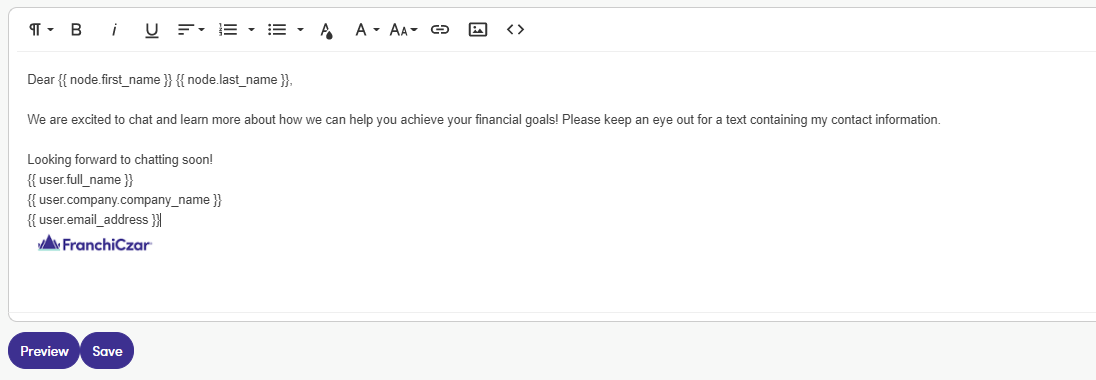Email Templates
When you select Email Templates, from the "Settings Menu" you are sent to a page with a list of available templates.
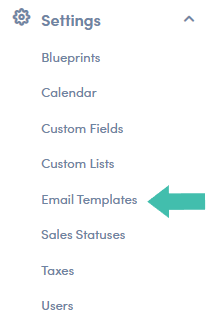
Navigating Email Templates
The list shows some details about the template:
- Name: What the template is called
- Type: Who you can use the template for
- Created by: Who the creator of the template is
- Last Modified: Date in which the template was last edited
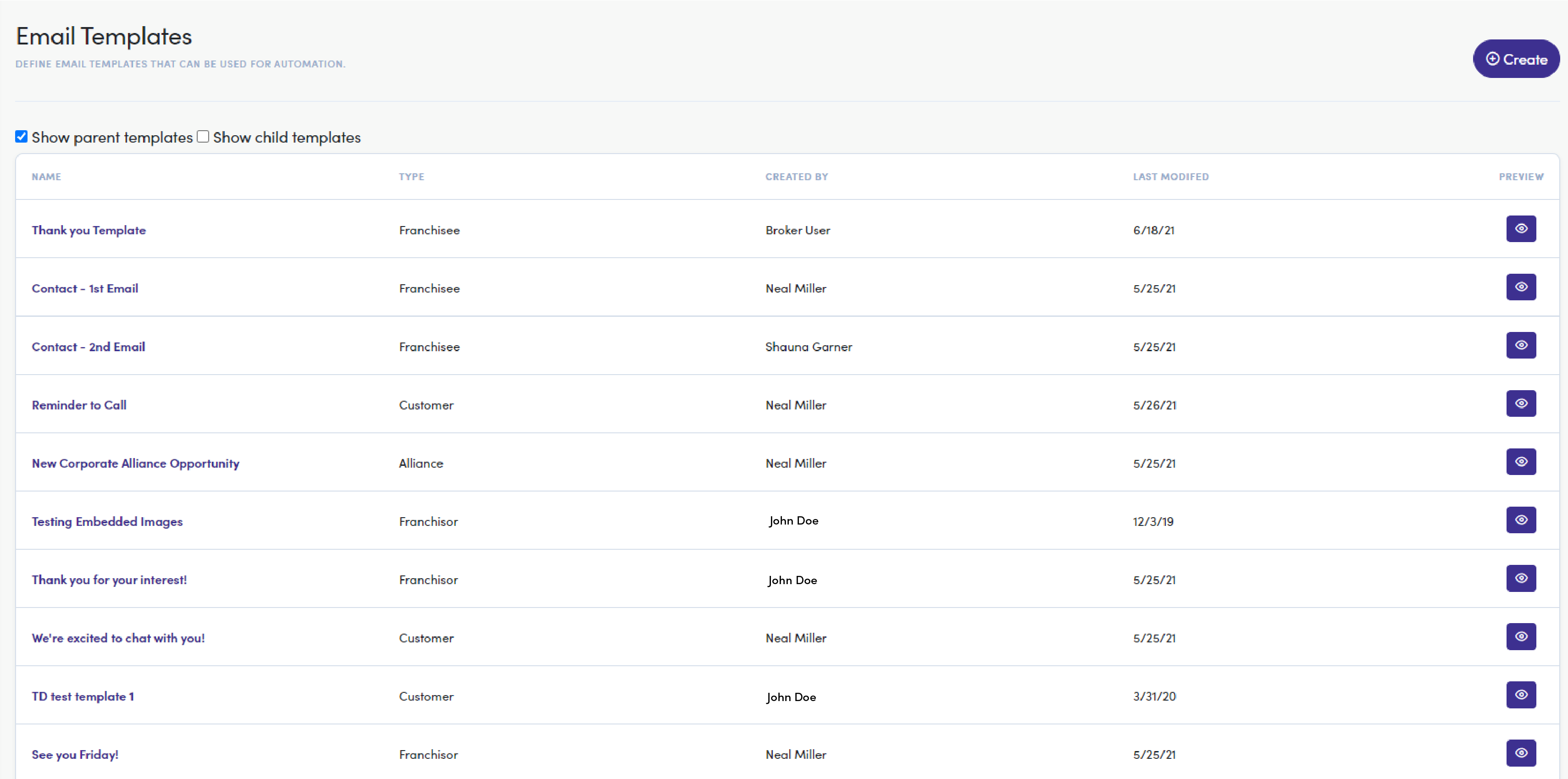
The list of templates can be filtered by “Show parent templates.” Parent templates are made by people employed by the parent node. For example, the “parent” to a franchisee is a franchisor. The “parent” to a facility employee is the franchisee. If you would like to see only your center’s or franchisee’s templates, uncheck this option. Keep this option checked if you would like to see templates made by parent nodes.
If you want to see what a template will look like to leads or customers, you can click the “Preview” eye icon on the right.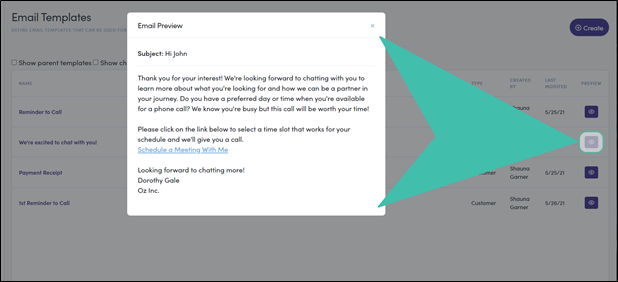
Creating an Email Template
To get started with your template, click the Create button (top-right) on the Email Templates page. You will be sent to a page to draft your email.
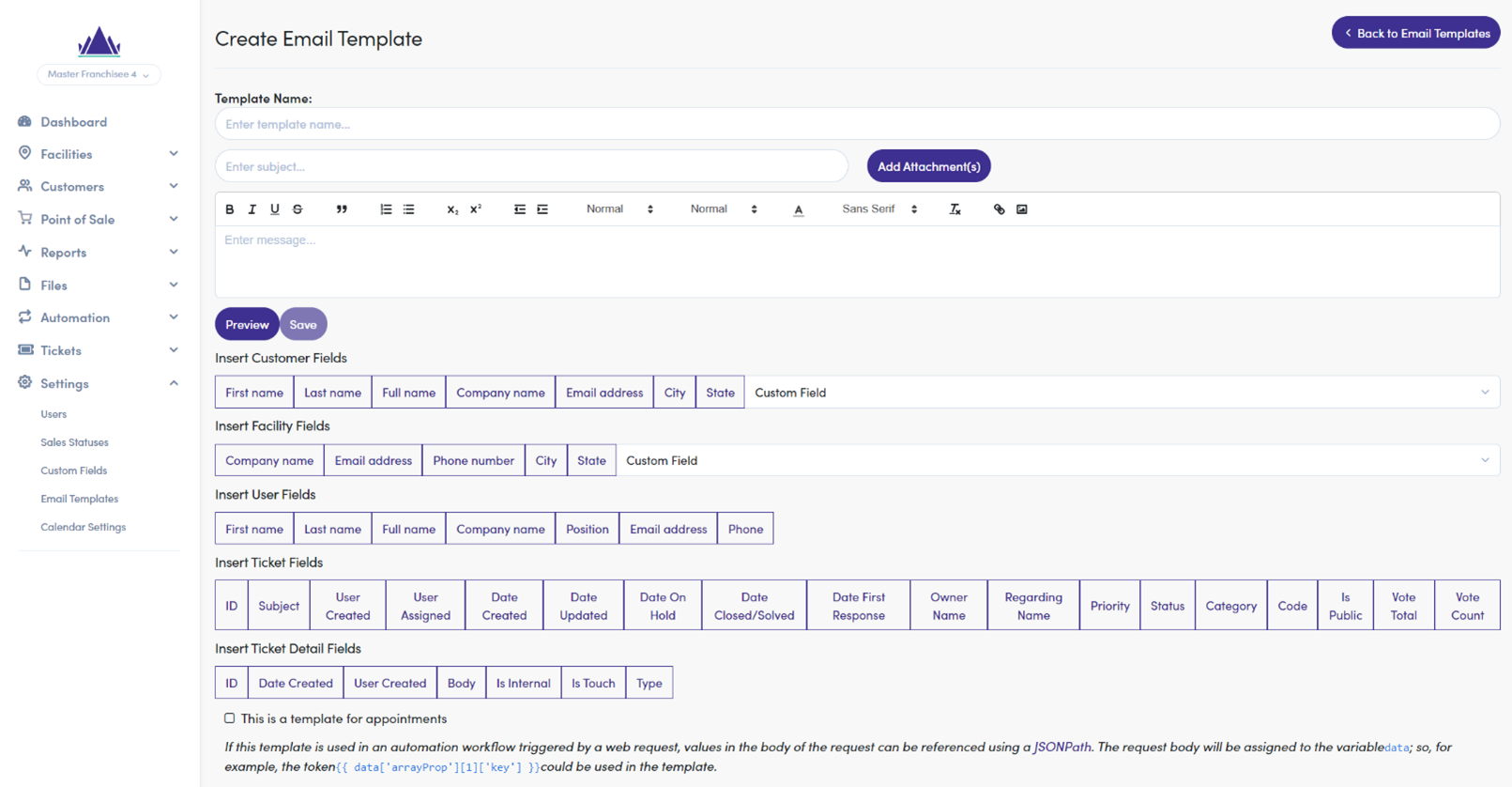
Step 1: Name Template
First, Name your template.
Think of good keywords to identify what your template is. Be sure to keep the name unique and easy to find. For this example, we’ll call the template: “New Lead – Initial Email.”
Template Names are Internal
The name of your template is completely internal and will not be shared with the customer.
Step 2: Subject Heading
Second, give your template an eye-catching Subject.
If you’re sending an initial email to a lead, you want something that will stick. Simply putting “Thank you for your information” might not be convincing enough to open and read the email. Calls to action are a great place to start. For this example, our subject will be “We’re excited to chat with you!”
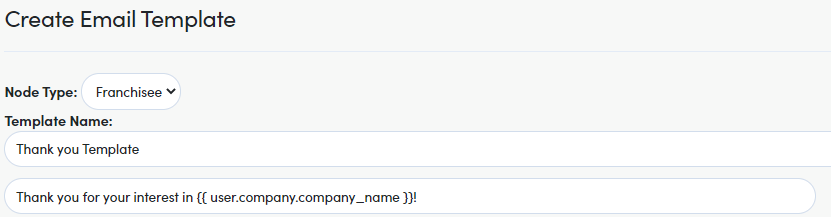
Step 3: Email Content
Third, populate the email’s body.
Here is a sample email:
Hi {{ node.first_name }},
Thank you for your interest! We're looking forward to chatting with you to learn more about what you're looking for and how we can be a partner in your journey. Do you have a preferred day or time when you're available for a phone call? We know you're busy but this call will be worth your time!
Please click on the link below to select a time slot that works for your schedule and we'll give you a call.
Schedule a Meeting With Me
Looking forward to chatting more!
{{ user.full_name }}
{{ user.company.company_name }}
{{ user.phone1 }}
{{ user.email_address }}
You might notice there are bracketed words like “{{ node.first_name }}” and “{{ user.phone1 }}”. These represent node entries and the user who is generating the email (see the following section “Node and User Fields”).