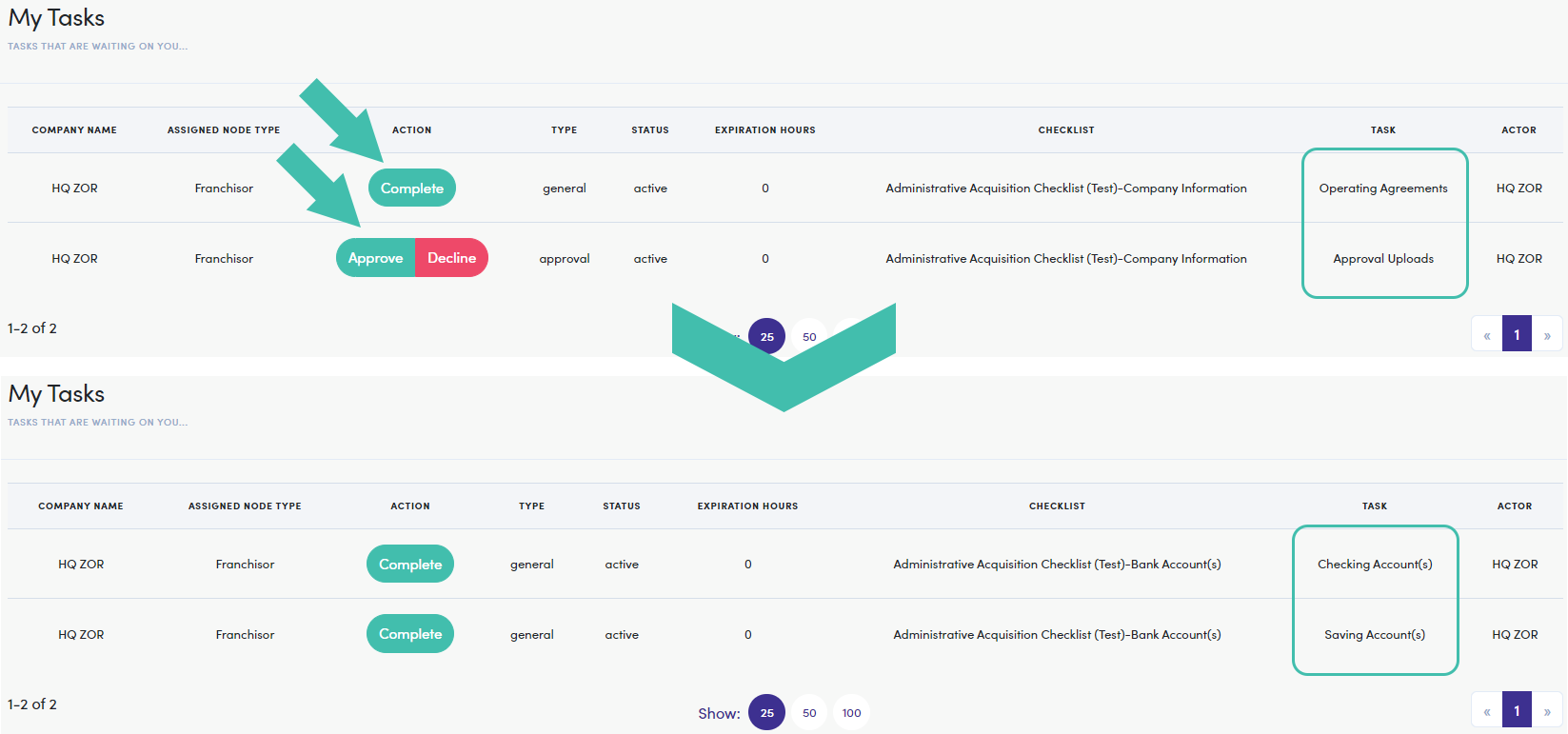My Tasks
So, what is My Tasks?
My Tasks, is a feature connected to the Timelines and Checklists modules used to complete the tasks assigned to you. This means that if are directly assigned or an assigned representative for a list of everything associated with a Timeline or Checklist process will show here. To further streamline this process, you are able to complete any task type from My Tasks, be it a General check for completion, an Approval, or a File Upload.
Getting to ‘My Tasks’
Let's start by expanding the "Automations" menu and click on the My Tasks option.
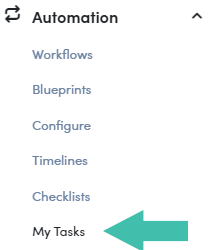
My Tasks View
When you have tasks waiting on you they appear in the My Tasks window along with all of the task's information. Let's go through exactly what you see on this page:
| Column | Description |
|---|---|
| COMPANY NAME | The name of the node/company where the Timeline/Checklist is active |
| ASSIGNED NODE TYPE | The type of node (Franchisor, Franchisee, Customer, etc.) where the Timeline/Checklist is active |
| ACTION | |
| TYPE | |
| STATUS | |
| EXPIRATION HOURS | |
| CHECKLIST | |
| TASK | |
| ACTOR |
Managing Tasks
If there are any tasks requiring your attention they show up here. The “ACTION” column provides buttons corresponding to each task type; clicking on these buttons completes the task. Once completed, if there is another task for you it will appear here and the completed task(s) will cycle out.