Get to Know the, "Send FCOS notification" Action
When creating a new Workflow you must set up a "Trigger" but you can also set up an Action(s) to occur when the triggering event happens.
The Send FCOS Notification Action is configurable to send customized/templated notifications to a specified person/people within FranchiCzar OS.
Let's break down the elements and configuration needed for this Action.
Action Elements
The "Send FCOS notification" Action, just like most actions, has a number of configurable elements (image below) that affect things like when it occurs (immediate/delayed) and specific content.
Let's check out what elements the Send FCOS notification Action includes:
- Action selection (dropdown)
- Configure timing of Action delivery
- Icon Selection
- Person/People to notify (dropdown)
- Insert as many people as you like and/or need this notification
- Customize message
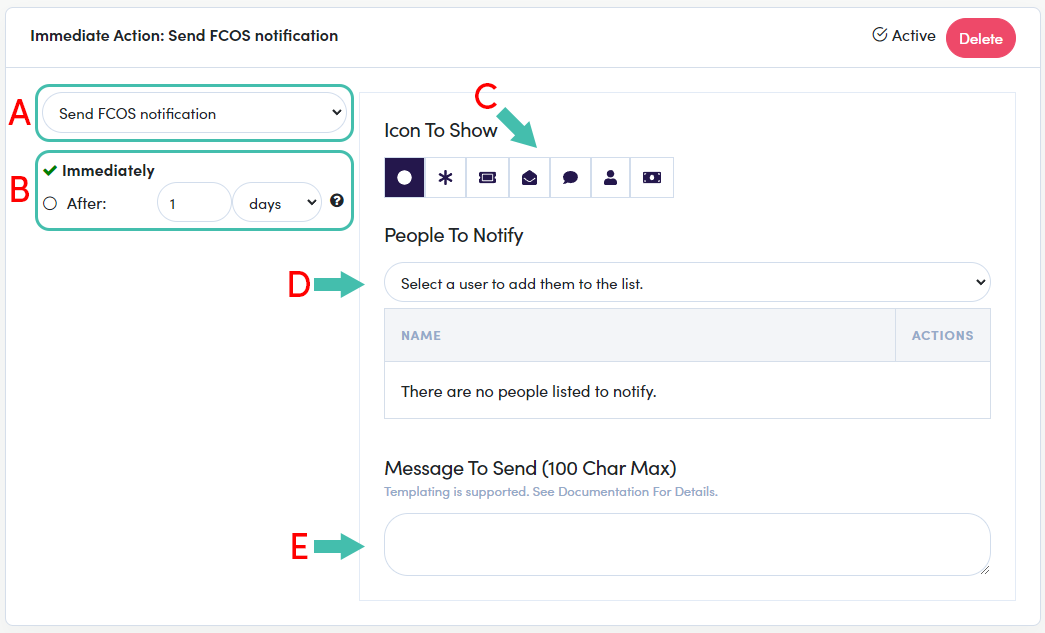
Configuring Action
There are five (5) elements that need attention for the Send FCOS notification action to work, as intended (as shown above):
- Ensure the Send FCOS notification action is selected from the dropdown ("A" above)
- Configure the timing, Immediately is the default ("B" above)
- Select the desired icon you would like displayed with this notification ("C" above)
- Use the dropdown to select any person or people that need this notification ("D" above)
- And, supply the content for the notification ("E" above)
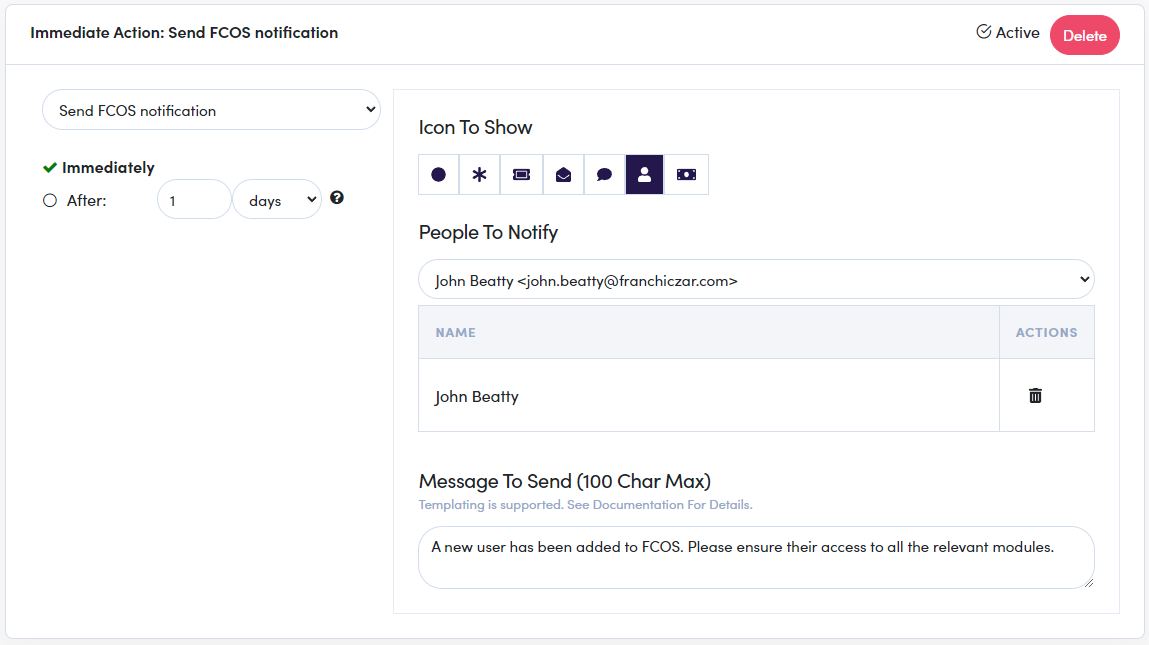
CONGRATULATIONS, you know how to use this Action.