Reusing a Checklist
Once you build out a timeline with your milestones and checklists, wouldn't it be helpful to be able to reuse the task structure you worked so hard to build? Well, this is possible and FranchiCzar OS is working to save you time.
Let's have a quick recap of how to “Create a Timeline” and “Add a New Milestone” so we can get into reusing Checklists.
Timelines Recap
If you remember, expand the Automations menu and click on Timelines to see a list of all the timelines you have already created. Now, we can click on the Create a Timeline button (top right) to begin a new project.
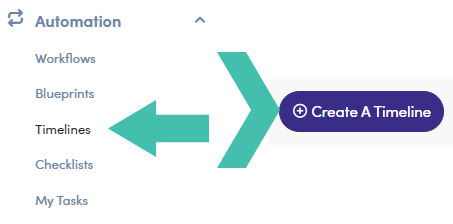
Need a More Detailed Recap
Look back at our article on Creating a ‘Parallel’ Timeline to refresh your memory.
Step 1: Creating a New Timeline
We are setting up a new timeline with the required fields:
- Name - "Reusing a Checklist"
- Description - "This timeline is using a checklist…"
- Timeline can be assigned to this type of company - “Franchisee”
- Is Shared - toggled off
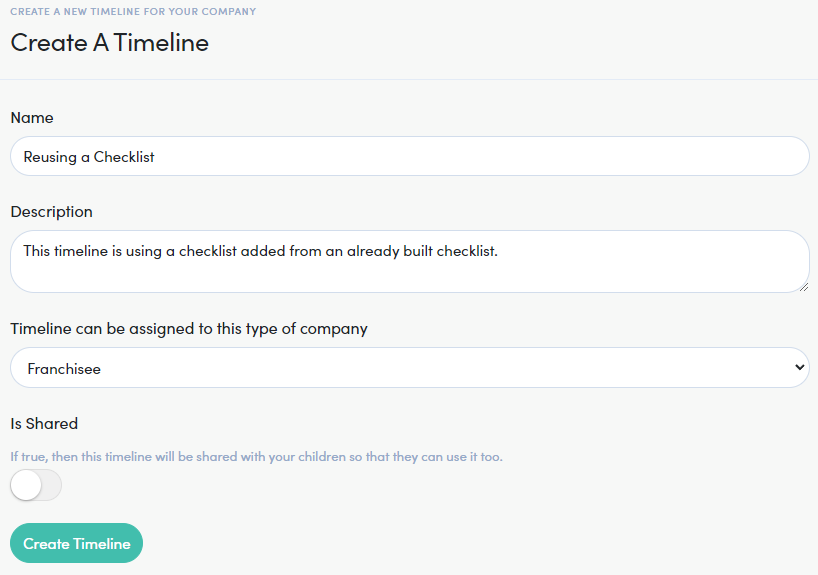
Step 2: Adding a Milestone
Let's add our first Milestone to this timeline by clicking the plus button. Don't click the “Save” button just yet, we are moving into the configuration of the “Checklist” in the next step.
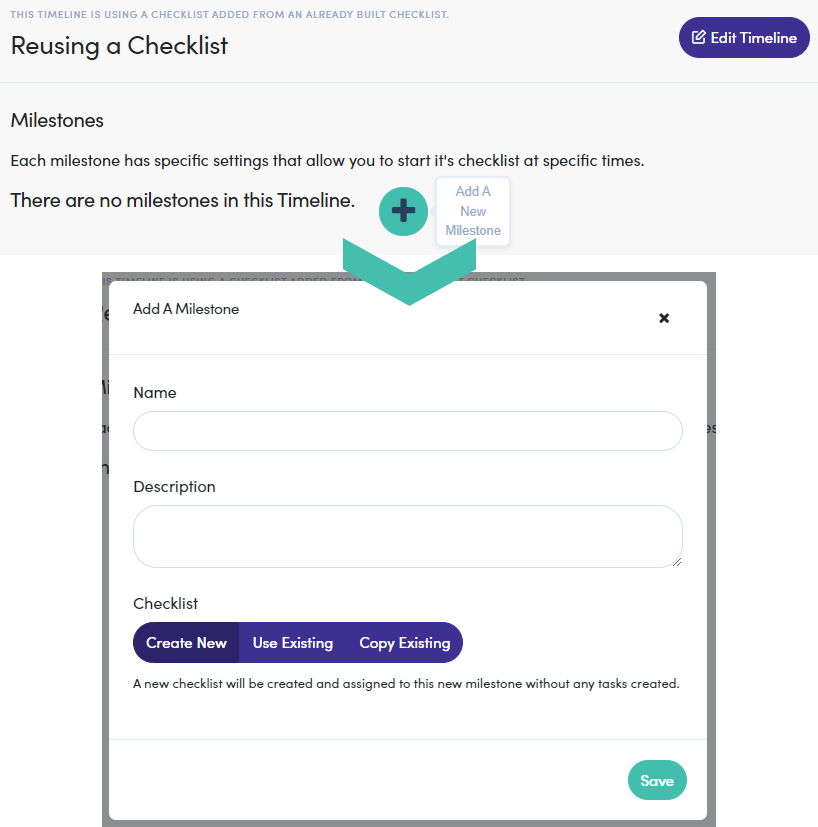
Step 3: Copying an Existing Checklist
We have two options for how we would like to use an existing checklist.
- Use Existing - Utilizes the structure and the content of a selected checklist AND stays in sync with any changes made
- Copy Existing - This option also utilizes the structure and content of the selected checklist but changes to the original timeline will not be applied
What Works for You?
We are using the Copy Existing option for this example but, use the option that best suits your needs.
Use the “Checklist to Copy” dropdown, and select a milestone checklist. We are copying “My First Timeline - Milestone 1” from our other timeline. Click Save when you are ready.
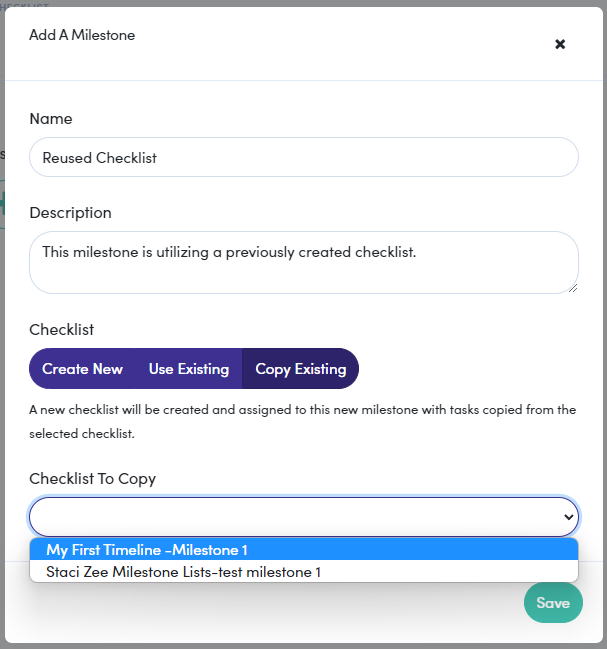
CONGRATULATIONS!
Now that this checklist is added to your new timeline, you can customize it to your needs.