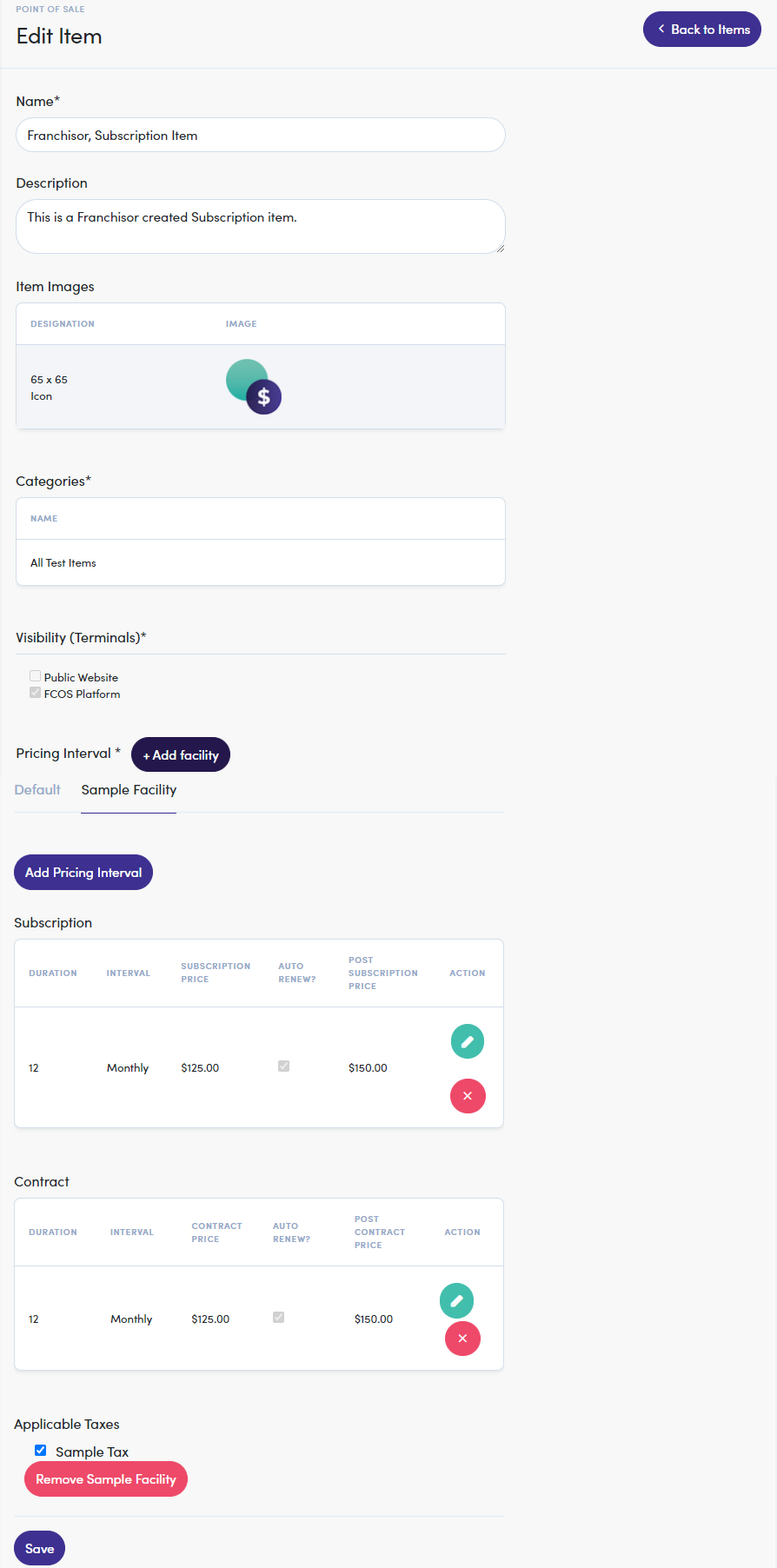Table of Contents
Manage ItemsManage Items Page Navigating Manage Items Page Item Management ActionsEditing Franchisor Created Subscription Items Step 1: Adding a Default Pricing Interval Step 2: Adding a Facility COMPLETE!Manage Items
Having a comprehensive list of your franchise's items, goods, products, and/or services makes tracking what your facilities sell and what your customers buy a lifeline to success. FranchiCzar OS makes offers you not only the functionality to manage all your item in one place but you can also filter items with precision.
This article covers the process of managing Subscription items created by your Franchisor.
Manage Items Page
Franchisees "manage" items through the Point of Sale menu within FCOS. Expand the Point of Sale menu and click on the Manage Items option below.
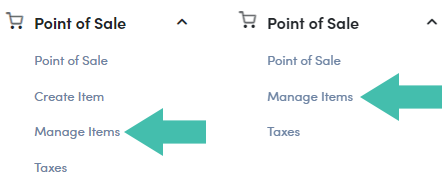
Info
The two menus (above) are the POS menu for a Franchisee with and without the "Franchisees can create their own items?" option toggled on (left) and off (right).
Navigating Manage Items Page
Clicking on the "Manage Items" option loads a window listing all your items. This window contains several filters, here is a breakdown of each of them:
| Filter | Description |
|---|---|
| Subscription | Used to filter items "Subscription" based:
|
| Item Is Required | Used to filter items marked as "Required":
|
| Created By | Used to filter items Created By by either the Franchisor or the Franchisee |
| Status | Used to filter items by their status (created by Franchisee):
|
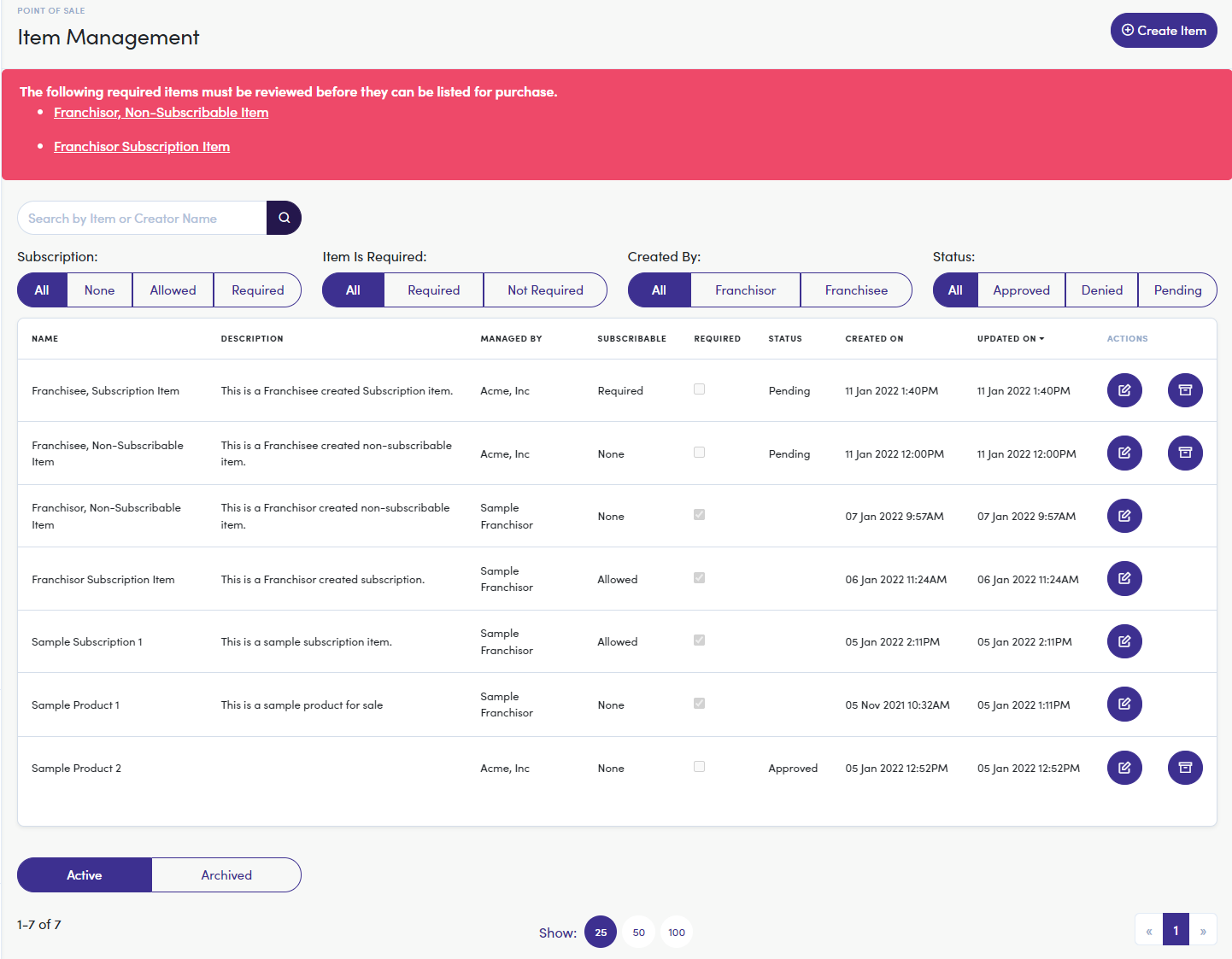
Item Management Actions
There is one (1) button found in the far right column ("Actions"), Edit ![]() used to edit the details of the POS item.
used to edit the details of the POS item.
Info
The Franchisor and Franchisee (shown above) Item Management pages are the same except for the Archive action . Franchisors are able to Archive any items and Franchisees may only Archive items they create.
. Franchisors are able to Archive any items and Franchisees may only Archive items they create.
Editing Franchisor Created Subscription Items
Clicking on the Edit ![]() button brings you to the "Edit Item" window. From this window, you can edit the fields displayed within the (green) box below and Save them after completing your changes.
button brings you to the "Edit Item" window. From this window, you can edit the fields displayed within the (green) box below and Save them after completing your changes.
As you can see below, there is a big red box used to notify you what fields must be addressed before this item can be sold. Let's run through the process of how to get your items from this state into your POS.
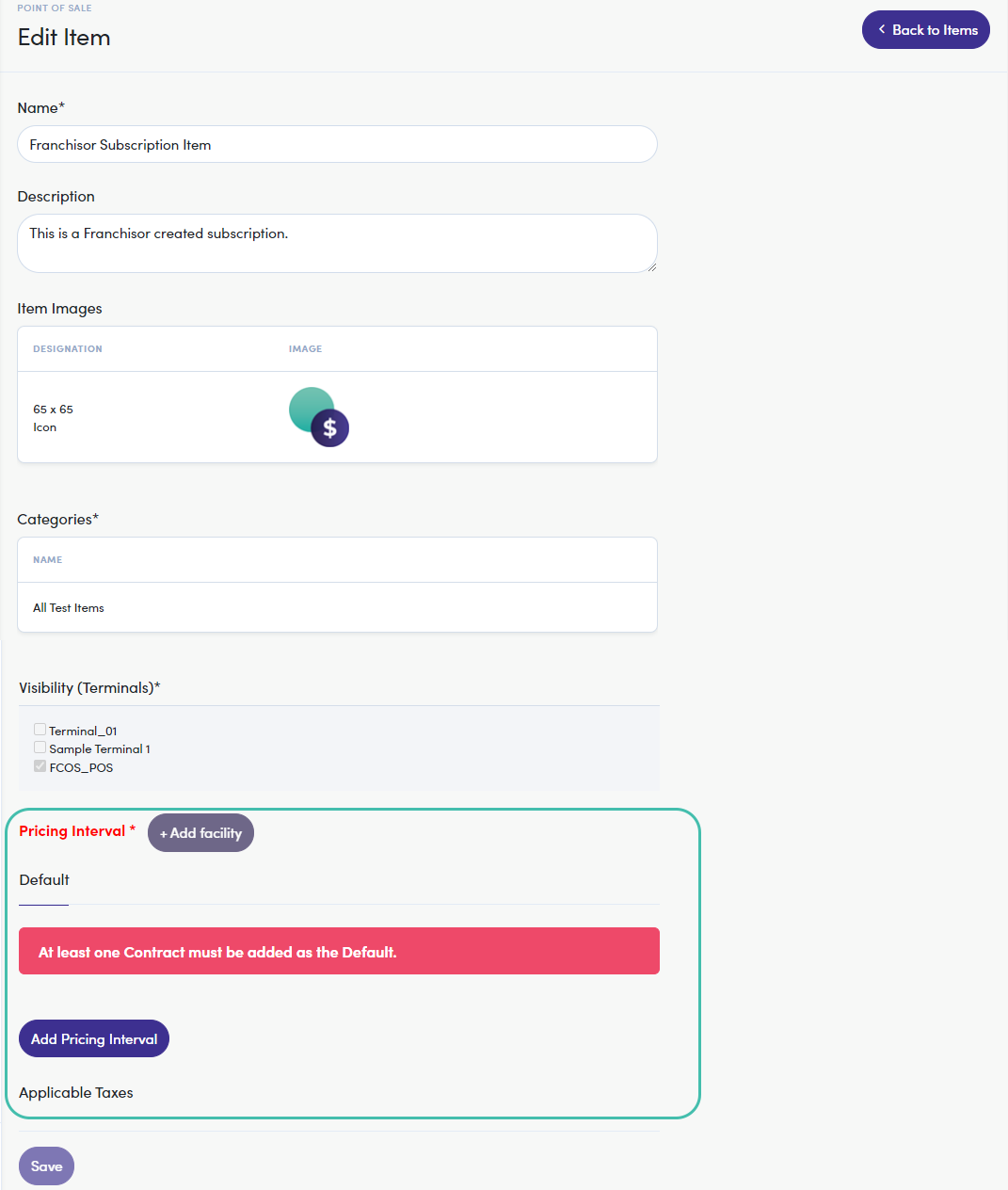
Step 1: Adding a Default Pricing Interval
The Franchisor has created the Intervals for this subscription but we need to Add [a] Pricing Interval. Click the 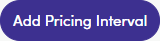 button to launch a modal where you can configure pricing. For this item we:
button to launch a modal where you can configure pricing. For this item we:
- Are required to configure a Commitment Type as a "Contract" by the Franchisor
- Set a Contract Price
- Set this item to Auto Renew
- The item will renew on a month-to-month basis proceeding the contract
- And, a Post Contract Price (aka price for Auto Renew)
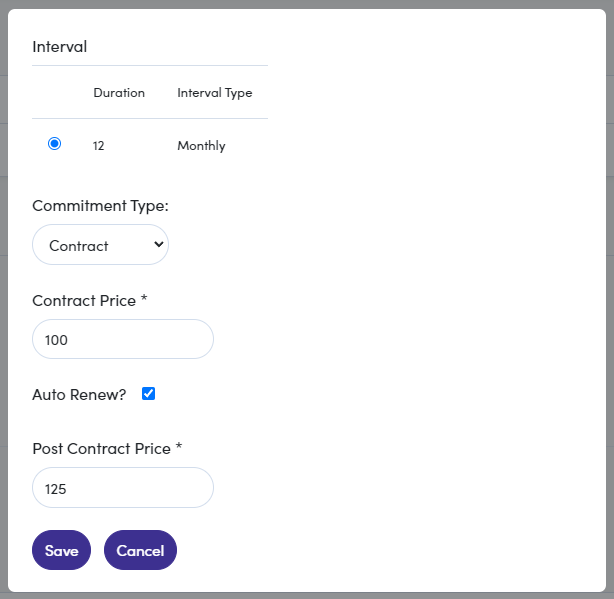
Step 2: Adding a Facility
You can also configure a different pricing for a specific facility or facilities but you only need to do this if the price and/or taxes differ from your default pricing.
Click the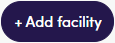 button and use the dropdown to select a facility. Once added, repeat the process from "step 1" (above) to add pricing for this facility.
button and use the dropdown to select a facility. Once added, repeat the process from "step 1" (above) to add pricing for this facility. 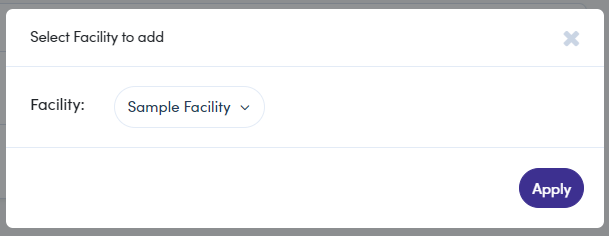
COMPLETE!
Here is the completed product for this item with a Facility's pricing added (notice tab for "Sample Facility").