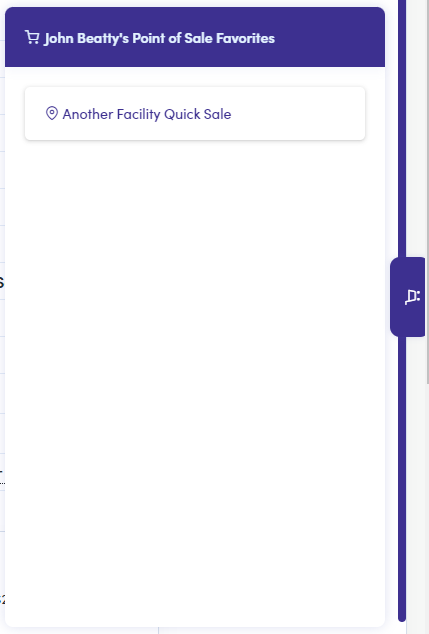Favorites Tab
With the FranchiCzar OS Point of Sale Favorites tab you can add specific facilities. Once a favorite is added, the POS is brought up with a single click from your favorites tab, streamlining your process of completing sales.
Continuous Enhancement…
Currently, the Point of Sale Favorites tab and the bookmarking feature can be utilized for those businesses (Franchisors/Franchisees) that sell directly to a facility. We will be enhancing the feature to allow favoriting of specific customers and even items you sell.
Setting a Favorite
To begin adding a favorite, bring up your Facilities page using the left-hand vertical menu.
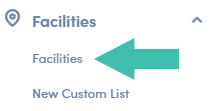
Default Naming…
We are showing you this process using the “Default” naming for nodes (Facilities). Your company may be utilizing Custom Node Names.
Step 1: Selecting a Facility
From your list of facilities, select the one that you would like to favorite. We have selected Another Facility from our list.
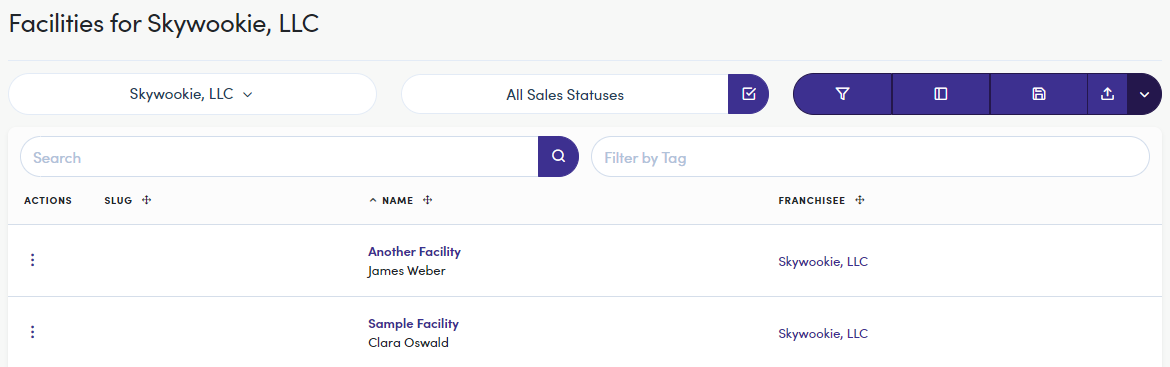
Step 2: Naming Your Point of Sale Favorite
Now, we are viewing this facility's “General Information” page. Navigate to the Point of Sale Favorite option, near the bottom, and click the + sign.
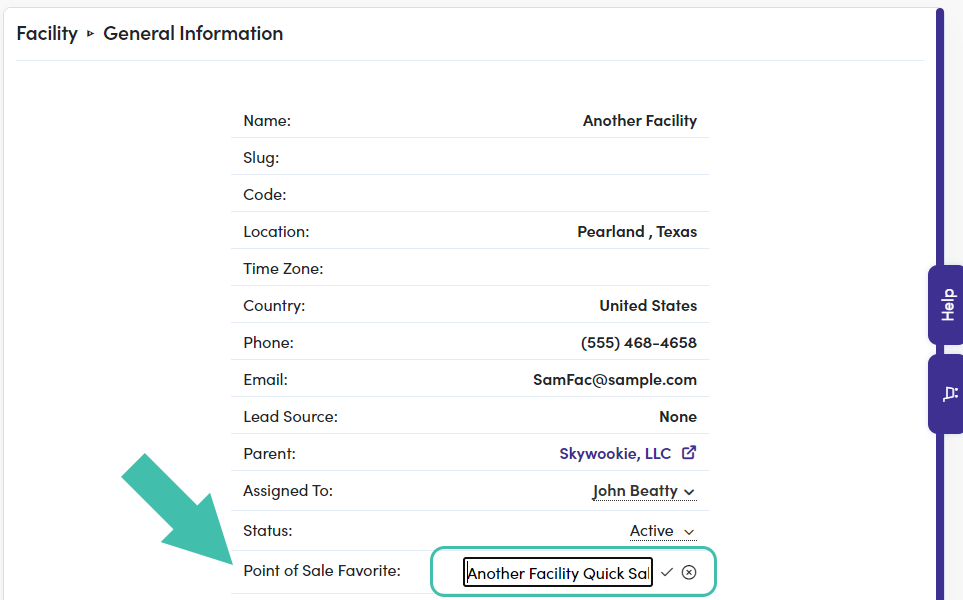
Step 3: Accessing Your POS Favorite
After you set a name for your favorite and click the checkbox, it is immediately available from the Favorites Tab floating on the right side of your screen.