Get to Know "a web request is received" Trigger
When creating a new Workflow setting up your "Trigger" is essential to ensuring that your Workflow runs as intended.
The a web request is received trigger looks for and generates a GET/POST webhook endpoint. You may also Add a condition(s) to further define what triggers this workflow.
Technical Skills Required
Unlike setting up a workflow using other triggers, the “a web request is received” requires some knowledge of webhooks and setting up an endpoint to receive requests. If you need some assistance with this process or consultation as to whether this will work for you, please submit a ticket via the FCOS ticketing system.
Setting Trigger Conditions
Select a web request is received trigger from the dropdown. Click the Add a condition(s) button. If it was not already the default selection, use the dropdown to select method and in the last dropdown select your method type GET/POST.
Our example is using a condition that narrows the trigger to look for the use of a “GET” method for leads or customers. Now you are set to start adding an "Action" to take place when the triggering event takes place.
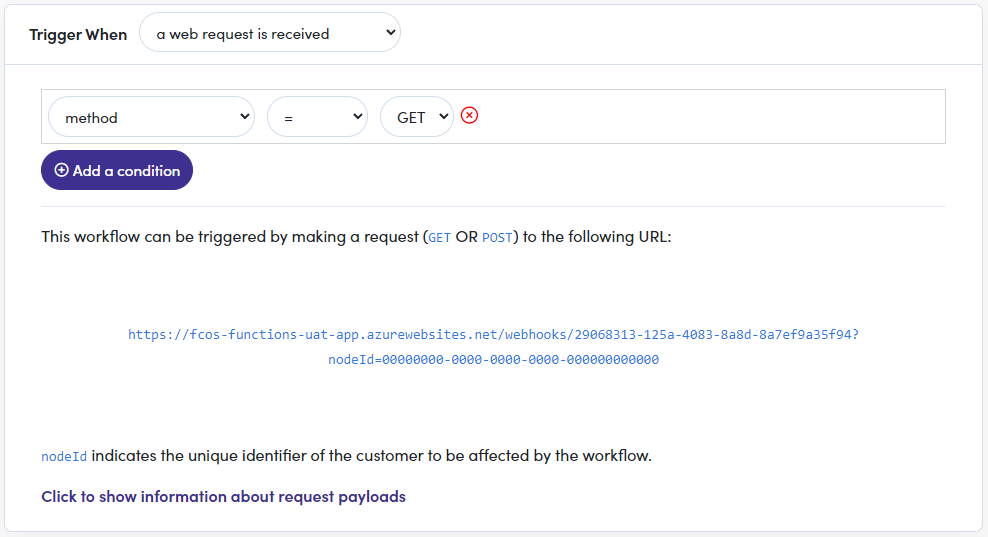
For this Sample
We are showing you a sample trigger configuration from the perspective of a Franchisee using a webhook for the Customer node.