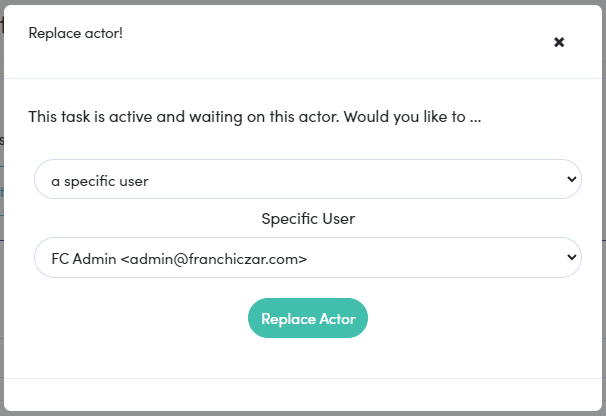Timeline & Checklist Actors
Configuring an actor(s), or who is responsible for a task's completion, is required for every task type (General, Approval, File Upload). Your list of Task types and the available associated Actors are as follows:
| Task Type | Actors |
|---|---|
| General |
*This actor is only available for “General” tasks. |
| Approval |
|
| *File Upload |
*This task type allows a maximum of one (1) actor. |
Actions & Actors
Actors and Actions are a linked concept for Timelines and Checklist. Actors perform an Action to satisfy the completion of tasks. This means that a Task MUST have at least one Actor.
Managing Your Actors
After selecting your First Actor and creating a task, you can return to that (or any) task to manage that “Task's Actors” within the Actions tab. There are three (3) options for the management of actors,
- Remove - an actor can be removed, if you replace them or there is more than one actor
- Replace - this is a straight swap from one actor to another in the same position/order
- Add - multiple actors may be added to General & Approval tasks, File Uploads allow a single actor
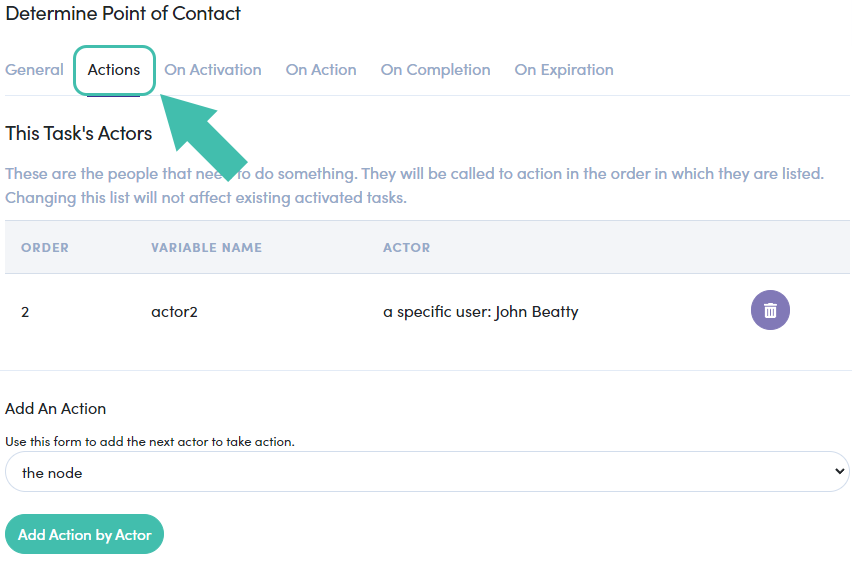
Removing an Actor
You will notice that the ![]() icon is not available. To remove an actor, you must first "Add An Action by Actor". Using the dropdown under Add An Action choose the actor type and specifics (for “a specific user/node”), if applicable, and click the Add Action by Actor to confirm.
icon is not available. To remove an actor, you must first "Add An Action by Actor". Using the dropdown under Add An Action choose the actor type and specifics (for “a specific user/node”), if applicable, and click the Add Action by Actor to confirm.
The ![]() icon is now available can you can click this to remove the actor.
icon is now available can you can click this to remove the actor.
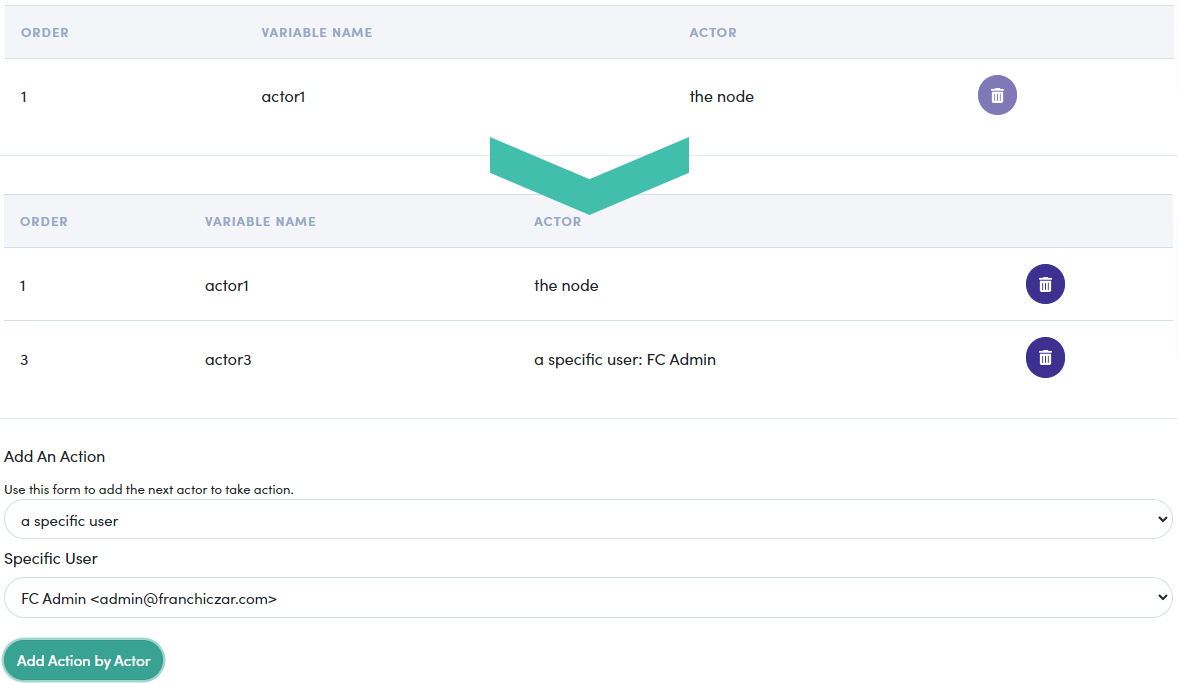
Replacing an Actor
The process of replacing an Actor is unique to “File Upload” tasks, as this task type has a single actor. To replace an actor on a File Upload task, click on the ![]() icon to launch the “Replace Actor” modal. Utilize the dropdown and click Replace Actor to confirm your changes.
icon to launch the “Replace Actor” modal. Utilize the dropdown and click Replace Actor to confirm your changes.