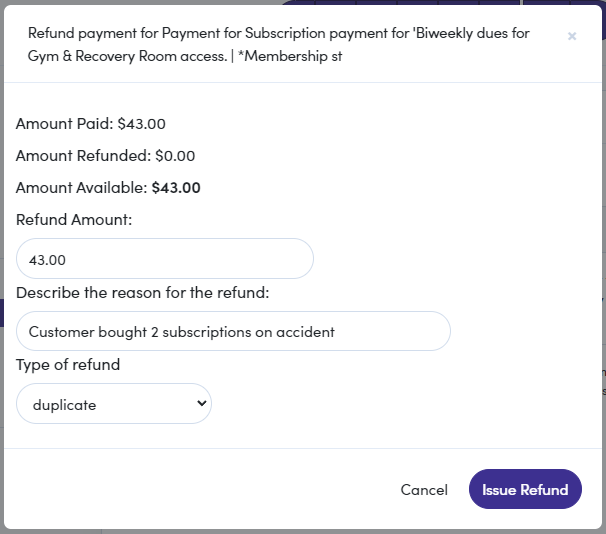Transactions
Have you ever bought something and needed to return it? Or, wanted to know when and when you bought something and for how much? Well, we also expect that your customers might have the same expectations. FranchiCzar OS keeps an easily findable log of all your customers' transactions along with the functionality to pull up specific Details or submit for a Refund.
Viewing Customer Transactions
A customer's “Transactions” list is viewable from their profile page. Once you are on any customer's profile page, select the Transactions option under the “Financials” section. From this page you can review a list of all transactions and perform two (2) actions; you can view more “Details” or the invoice and submit for a "Refund".
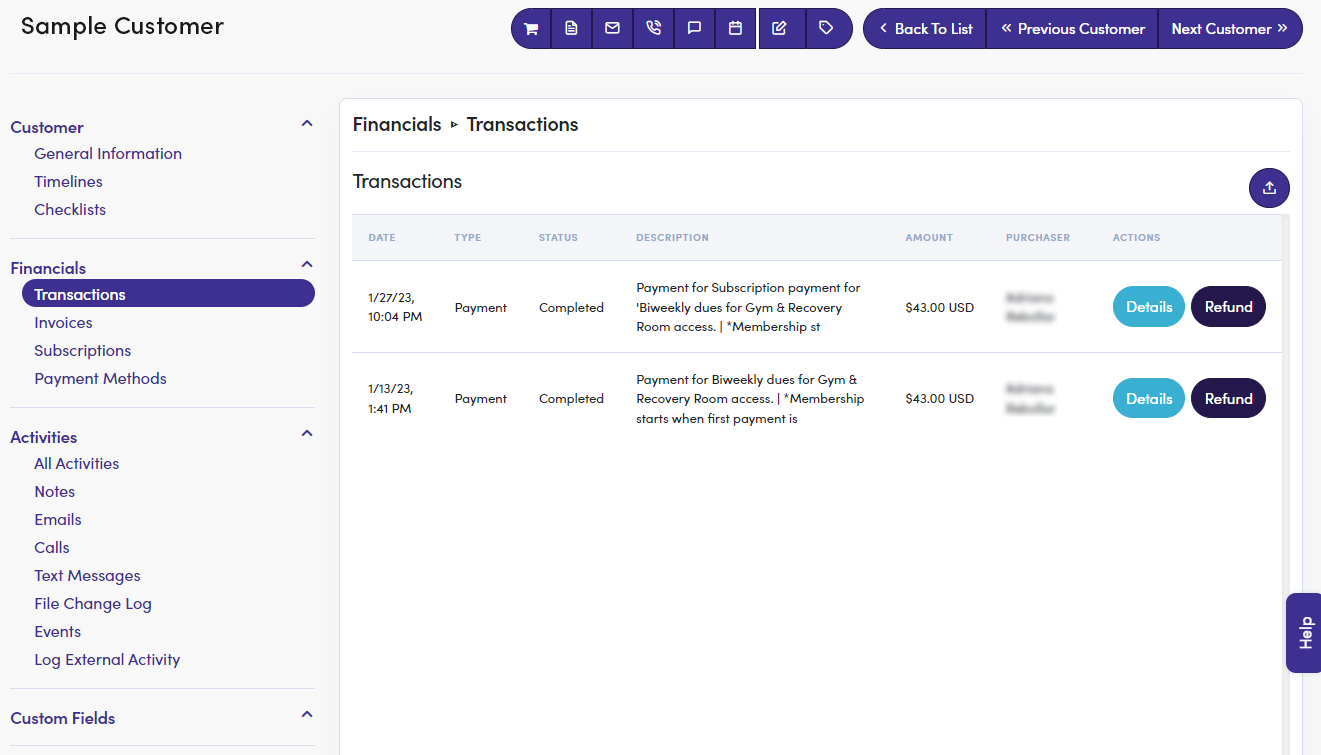
Viewing Transaction Details
You have two buttons on the far right of the “Transactions” table. Clicking on Details will pull up the full invoice version of the transaction showing things like the “Quantity” of items, a breakdown of each “Unit Price”, and “Tax".
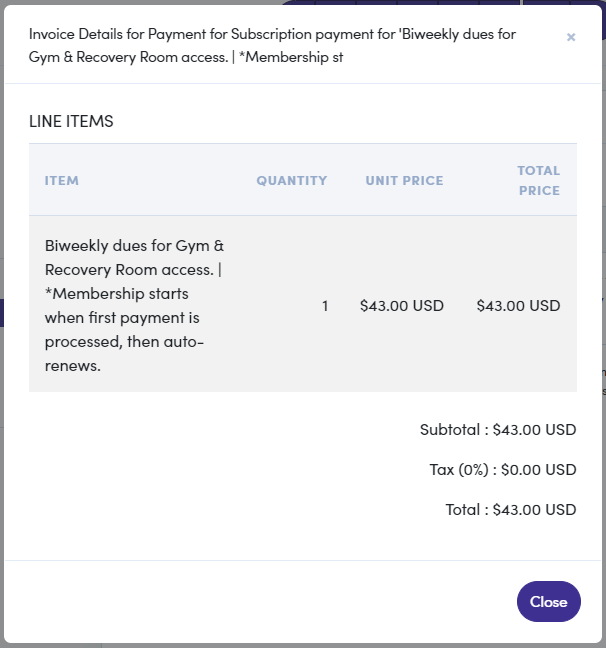
Submitting a Refund
Clicking the Refund button pulls up a window where you input the specific “Refund Amount”, a “reason”, and the “Type of refund”. When you are satisfied with these details, click the Issue Refund button.