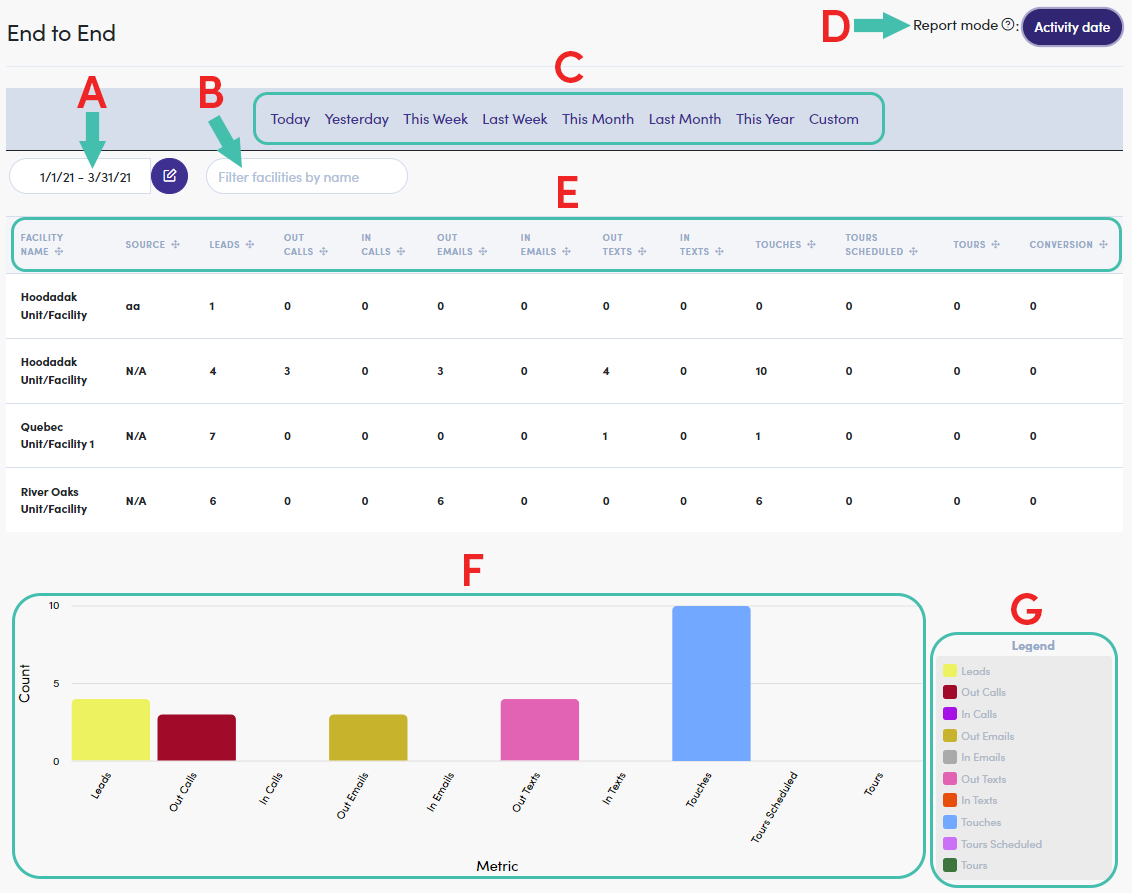Table of Contents
End to End Report End to End Report Modes End to End Report Columns Navigating, Activity Date Mode Navigating, Lead Created ModeEnd to End Report
The End to End report provides a quick way to view your facilities' activities within a selected date range ("Today", "Yesterday", "This Week", etc.) or plug in your own "Custom" range. Using the two built-in modes, you have the power to choose between seeing all activities (calls, emails, texts, tours, etc.) or "lead" specific activities.
Clicking on End To End from the "Reports" menu (left-side) launches the report.
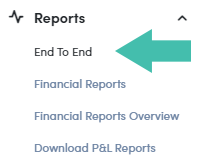
End to End Report Modes
The End to End report has two (2) separate modes that effect what type of data you see, the Activity date mode and the Lead created mode. Lets breakdown what these mode display:
| Report Mode | Description |
|---|---|
| Activity date mode | Reports all activities that have occurred in the specified date range |
| Lead created mode | Reports all leads which were created in the specified date range, and all activities to or from those leads. |
End to End Report Columns
Both report modes utilize the same columns. Lets look at each column and the data it displays:
| Column | Description |
|---|---|
| FACILITY NAME | Displays the Facility corresponding to the data displayed |
| SOURCE |
Displays the "leads" intake Source (e.g. website)
|
| LEADS | Displays the total Lead count for the given date range |
| OUT CALLS | Displays the total calls made (Outgoing) |
| IN CALLS | Displays the total calls received (Incoming) |
| OUT EMAILS | Displays the total emails sent (Outgoing) |
| IN EMAILS | Displays the total emails received (Incoming) |
| OUT TEXTS | Displays the total texts sent (Outgoing) |
| IN TEXTS | Displays the total texts received (Incoming) |
| TOUCHES | Displays the total number of contact point made |
| TOURS SCHEDULED | Displays the total number of tours scheduled |
| TOURS | Displays the total number of tours completed |
| CONVERSION | Displays the number of lead converted to a new status (e.g. Active) |
Navigating, Activity Date Mode
The End to End report in "Activity date mode", displays the type and number of "touches" made independent of the number of new "Leads" within the defined date range.
Here is a detailed breakdown of viewing the End to End report in Activity date mode:
- Date Range of Report
- Adjusted via "Date Filters Menu"
- Filer facilities by name (text field)
- Date Filters Menu (click on date range/custom option)
- Toggle Report Mode (button)
- Report Columns
- More details in next section ("Activity Date Mode Columns")
- Per-Facility Metric Visual
- Click a row to display "Metric"
- Legend for Metric Visual
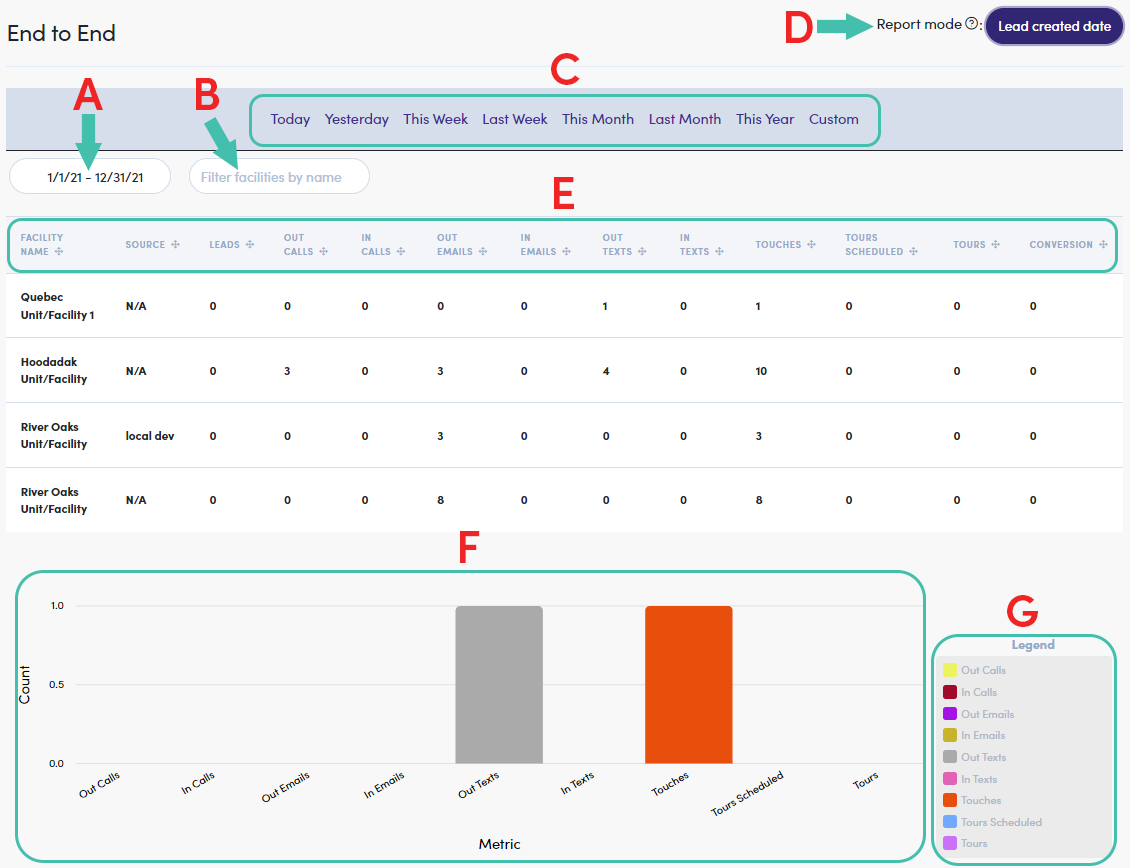
Navigating, Lead Created Mode
The End to End report in "Lead created mode", displays the type and number of "touches" made corresponding to of the number of new "Leads" within the defined date range.
Here is a detailed breakdown of viewing the End to End report in Lead created mode:
- Date Range of Report
- Adjusted via "Date Filters Menu"
- Filer facilities by name (text field)
- Date Filters Menu (click on date range/custom option)
- Toggle Report Mode (button)
- Report Columns
- Details in previous section ("Activity Date Mode Columns")
- Per-Facility Metric Visual
- Click a row to display "Metric"
- Legend for Metric Visual