Table of Contents
Public TicketsPublic Tickets PageNavigating Public Tickets Page Column DescriptionsPublic Tickets
Having a ticket or issue tracking system is just as important to us as it is to you. The ability to track bugs or isolated incidents that (you) the users of FranchiCzar OS allows the FCOS team's response to be expedient and direct. We respond directly to the ticket submitter and are able to pull in resources to respond to your needs.
FCOS Public Tickets is a comprehensive view of the status and priority of all tickets pertaining to your brand.
Public Tickets Page
Franchisors and Franchisees have access to the "Public Tickets" page. To get the them, expand the Tickets menu and click on the Public Tickets option.
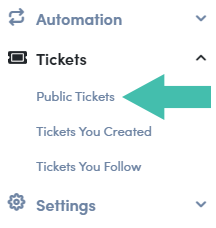
Navigating Public Tickets Page
- Search Bar
- See "All" Tickets (Filter)
- See "New" Tickets (Filter)
- See "In Review" Tickets (Filter)
- See "Planned" Tickets (Filter)
- See "In Progress" Tickets (Filter)
- See "Completed" Tickets (Filter)
- See "Closed" Tickets (Filter)
- “Create [a new] Ticket"
- Columns (click to sort by)
- Number of Entries Shown (selectable)
- Next/Previous Page Navigation
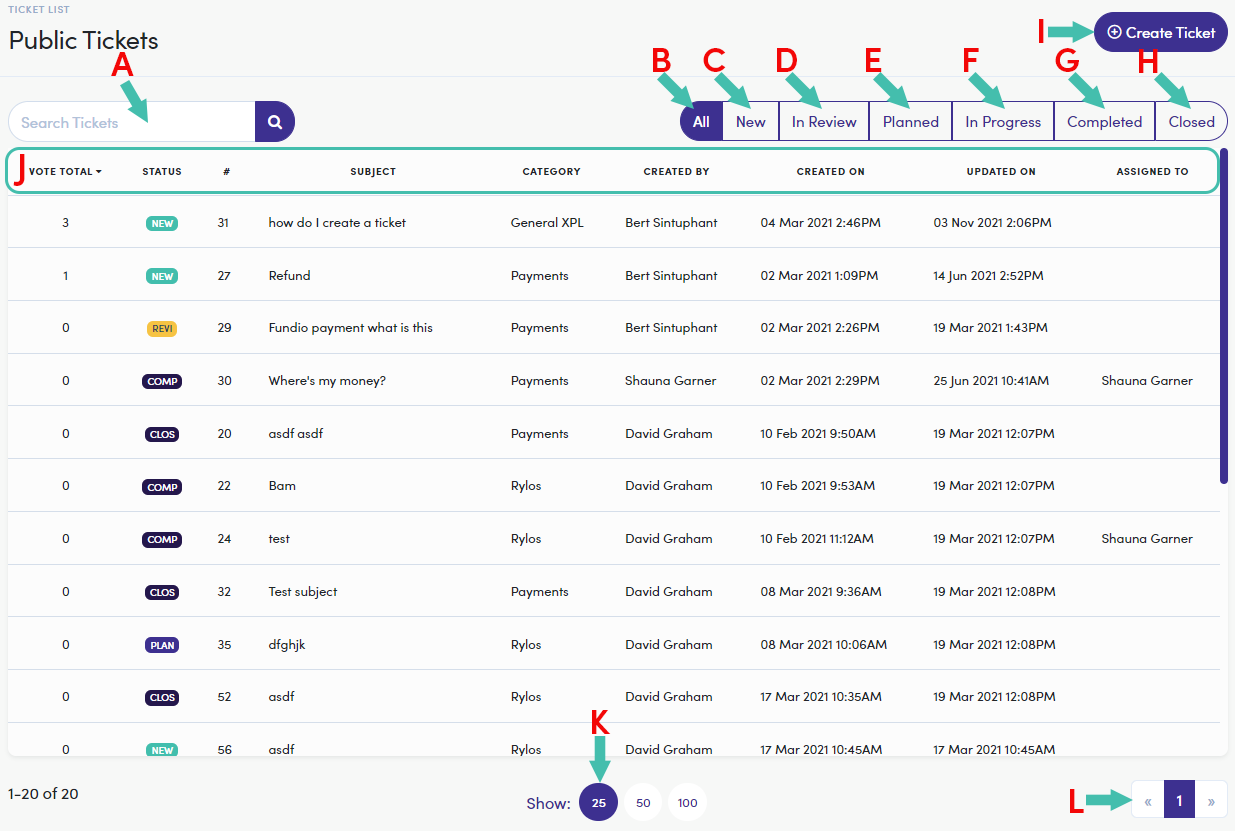
Column Descriptions
Here is a breakdown of each column (above):
| Column |
Description |
|---|---|
| VOTE TOTAL | Indicates to total number of votes for a specific ticket |
| STATUS | Indicates the status of the ticket (use the filters on the top right to see a specific status) |
| # | Indicates the ticket number |
| SUBJECT | Displays the "subject" given to the ticket during its creation |
| CATEGORY | Indicates the general topic the ticket pertains to |
| CREATED BY | Indicates the person who submitted/entered the ticket |
| CREATED ON | Displays the date and time of the ticket's submission |
| UPDATED ON | Displays the most recent activity/update (date/time) performed on the ticket |
| ASSIGNED TO | Indicates the person the ticket is assigned to |