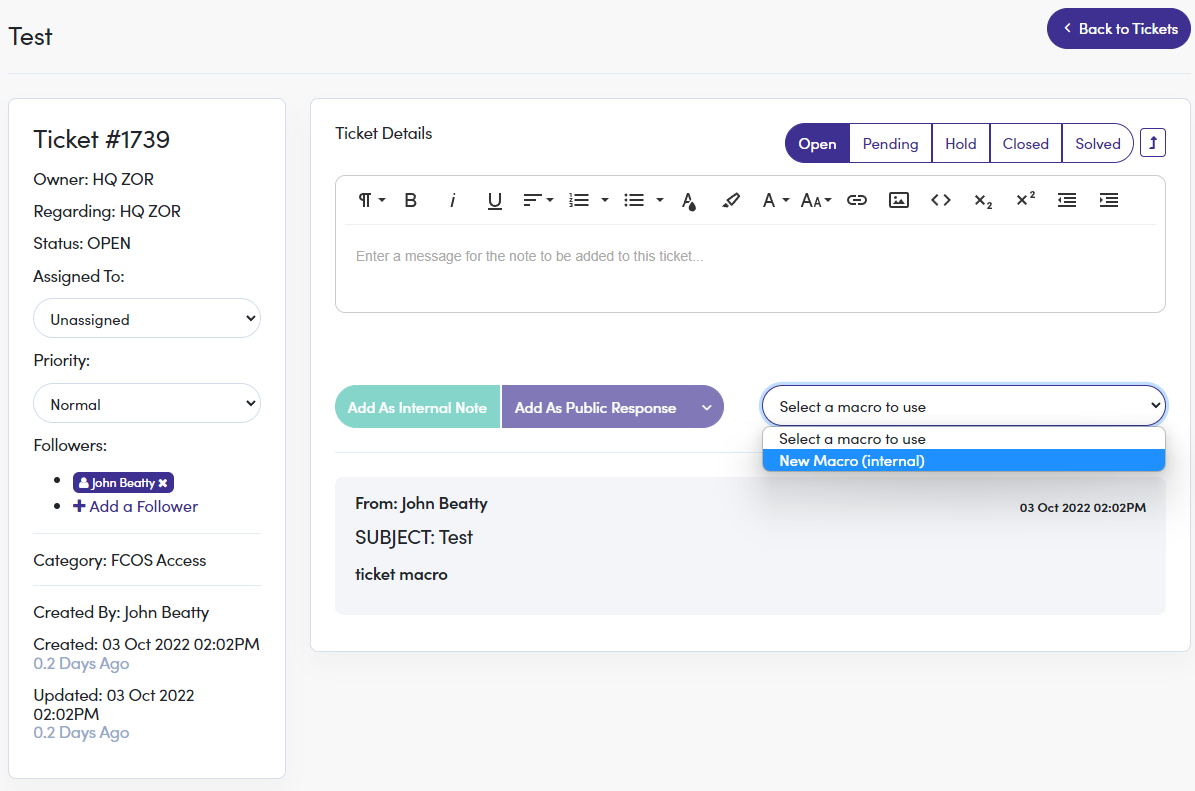Ticket Macros
If you are responsible for responding to tickets, within FranchiCzar OS, creating a template for your responses may come in handy. This can assist you by saving some valuable time and providing consistency.
Navigating to Ticket Macros
The ability to create a macro (or template) for ticket responses is available to both Franchisor and Franchisee FCOS users.
To view macros already created or start building a new one, expand the Tickets menu and click on the Ticket Macros option.
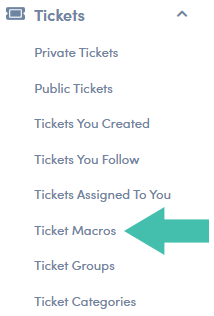
Step 1: Creating a New Macro
Now we are on the “Your Ticket Macro” page. From here you can edit  a previously created macro or start a new one. We are focusing on the new option here.
a previously created macro or start a new one. We are focusing on the new option here.
Click on the Create A Macro button, in the top right corner.
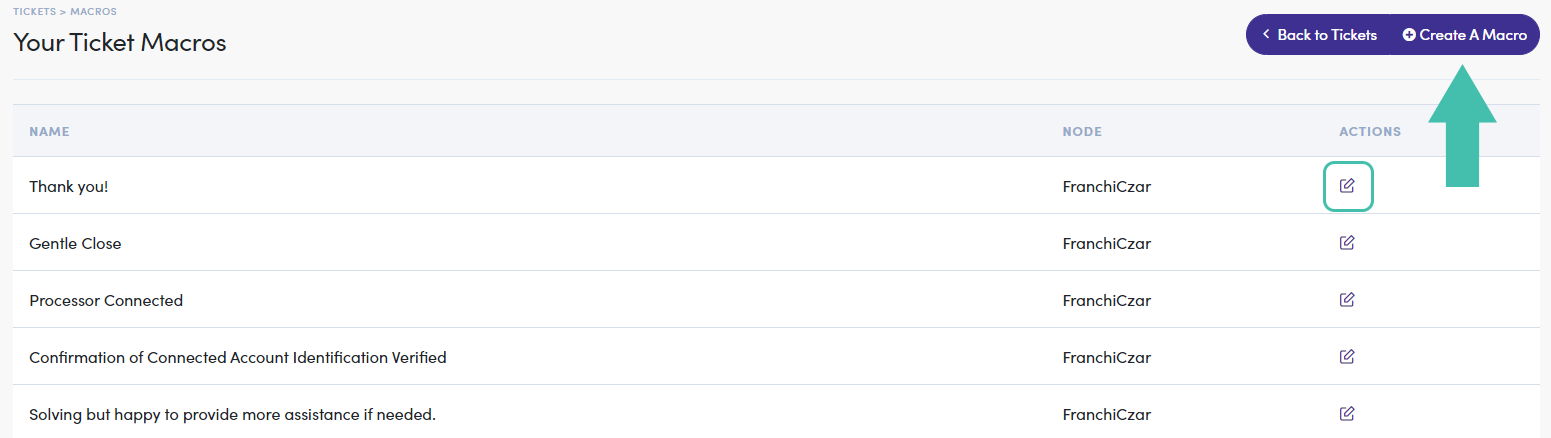
Step 2: Creating a New Macro
With a fresh template, you can create a standardized response for tickets. As you can see in the image below, we created a macro for “New Tickets” to give a quick response that we have received the ticket and will be following up soon.
We also utilized the available templating engine fields to ensure that no matter who submits a ticket their name will be included in the response.
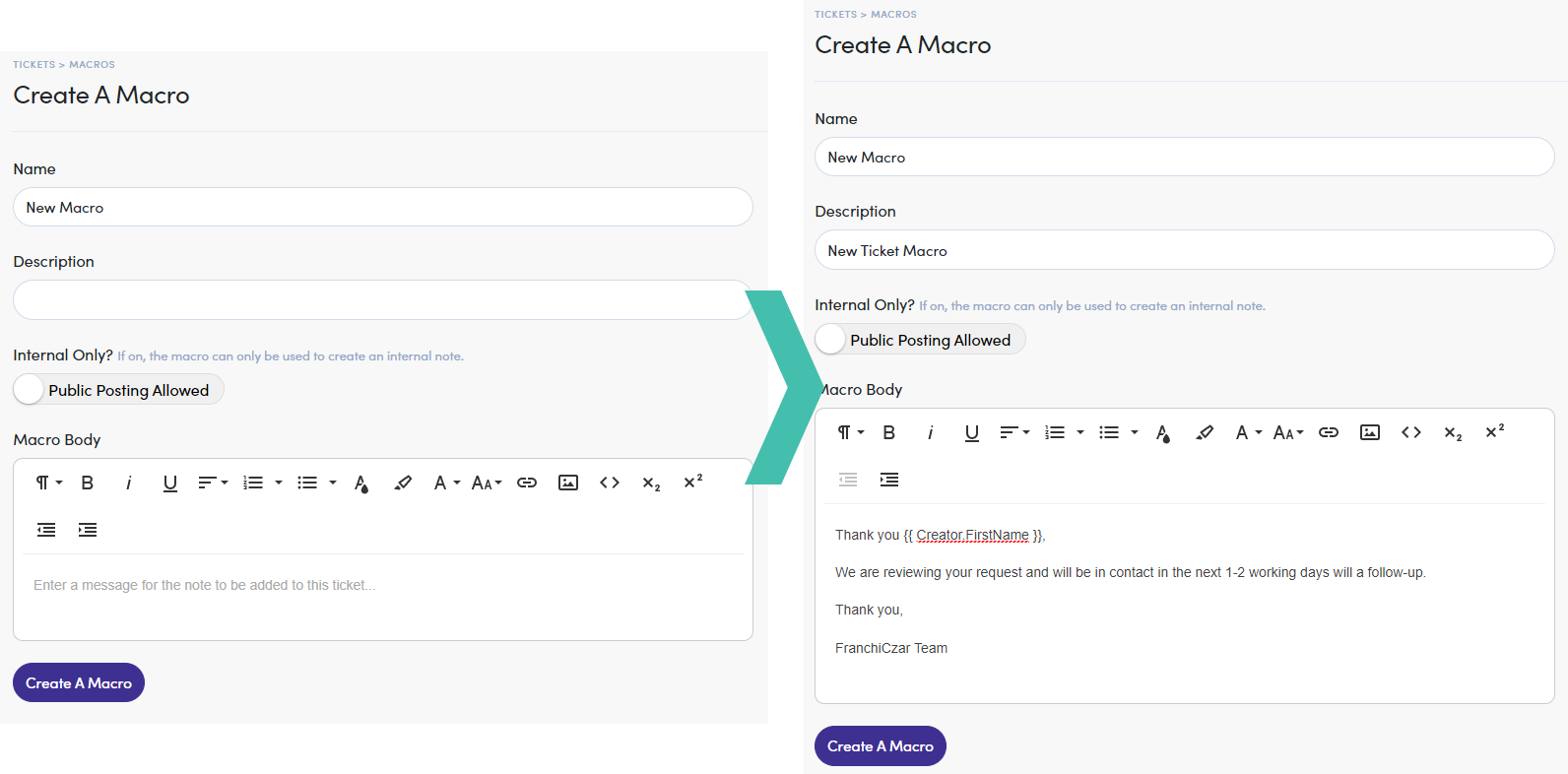
Step 3: Using a Macro
Now for tickets submitted to your brand (you are designated as the owner), any macros created by you are available.